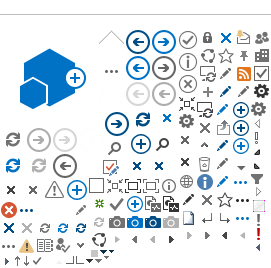Page Content
System Requirements
NOTICE: If you are experiencing technical issues with First Report of Injury and Agent Quoting: Please clear your browser history (cache including cookies) in Google Chrome, Microsoft Edge, and in Firefox. Report claims at: (401) 825-COMP. Thank you.