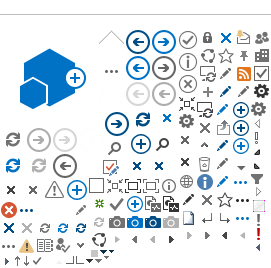Change Your Password
Click
View My Profile from the top menu. In the User Profile window, scroll down and click
Change Password. Enter your current password and then your new password. Enter your new password a second time to confirm it, and then click
Change Password.
Reset Your Password 
To reset your password:
- Open the
Login Window and click Forgot Password?
- Or, from top menu, select
Manage Users >
Reset Password,
- Or, click the "Reset a Password" icon on this page to open the Login Window.
Enter your username and click
Submit. A temporary password will be sent to you by email. Once you receive it, log into BEACONNECT with your temporary password:
- Open the email that you received and copy your temporary password.
If you need help copying and pasting the password,
click here for an instructional video.
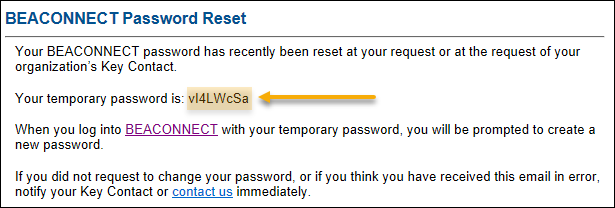
- Open BEACONNECT and click
Login.
- Enter your username and paste your temporary password that you copied from your email.
- Click
Login. You will be prompted to change your password immediately.
- Copy your temporary password into the Password field, and enter a new password. Then re-enter your new password to confirm.
Note: You cannot use your prior five passwords when you reset your password.
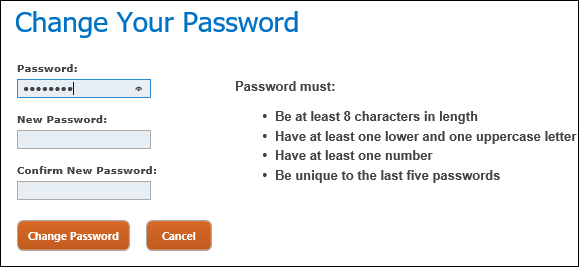
- Click
Change Password.
Locked Out?
If you are locked out of your BEACONNECT account, notify the Key Contact at your company who can unlock it for you. If you do not have a Key Contact,
contact the Beacon Help Desk.
Password Policy
Your password is case-sensitive; you must enter your password in the exact combination of uppercase or lowercase characters. Users will be prompted every 60 days to change their password. This is to ensure security on BEACONNECT.
 Important:
Important:
If you enter your password incorrectly more than three times, your account becomes locked. Resetting your password will not unlock your account.
Need an Account?
You can only log into BEACONNECT with an established username and password. If you do not have an account, create one. Click here for Policyholder Registration Help.